Every day, as you run with your Codoon smart running shoes, you might not have noticed that your running shoe data hasn't been successfully uploaded!
The editor has thoughtfully compiled some tips for using smart running shoes for you, don't miss out~
1. Carry your phone while running
Step 1: Enter the running page, click on [Equipment] and select [Codoon Smart Running Shoes]
Step 2: Save and sync data after the workout
1. After running, click save directly, turn on Bluetooth, and the data can be automatically synced with the running shoes
2. If the data is not synced after running, you can click sync in Equipment - Codoon Smart Running Shoes
Note:During the sync process, you need to turn on Bluetooth on your phone and shake the running shoe chip near the phone to ensure the chip is in working mode.
2. Running without carrying your phone
A. When running without carrying your phone, there is no need to click [Start Exercise];
B. When the running shoes detect that the user is in a running state and it lasts for two minutes, it will automatically [Start Exercise]; when the running shoes detect that the user is in a non-running state (walking, stationary) and it lasts for 15 minutes, it will automatically [End Exercise].
C. After the workout, you can click sync in Equipment - Codoon Smart Running Shoes
If you still have some doubts about using Codoon Smart Running Shoes after reading the above steps, you can also find answers here[Click here for answers to common questions about Codoon Smart Running Shoes]
Finally, if your question is still not answered, you can contact our customer service:
Method 1: Codoon APP - My - Settings - Help and Feedback, click 'Feedback' to detail the issue you encountered;
Method 2: Call Codoon customer service at 400-0606090, we will address your issue as soon as possible!

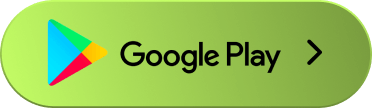



![Smart Running Revolution: Personalized Plans for Everyone [83dc]](https://storage.googleapis.com/download/storage/v1/b/runboxapp-web-online.appspot.com/o/public%2F7397%2F10548xGfHDlY7Cc2tkbJ6N6P.jpeg?generation=1715761767721364&alt=media)
![Smart Running Solutions: GPT-4o Plans for Better Health [442b]](https://storage.googleapis.com/download/storage/v1/b/runboxapp-web-online.appspot.com/o/public%2F7379%2F143181xAxTxnAvohHhYzeHS32.jpeg?generation=1715761745455887&alt=media)